How to Download Photos from Google Photos Web Site
With Google changing the rules on photo storage, many people need to remove their photos and videos from the Google cloud, or pay for more storage.
The process is quite simple.
1. Select the pictures you want to download, by ticking the small checkbox that appears on the top left of each picture as you hover the mouse over it.Once you have selected a number of files, click the Hamburger Menu (Three vertical dots) in the top right of there page.
2. Then click the Download option.If you have selected a lot of photos. it may take some time for Google to create the ZIP file that will contain your pictures.
3. Choose where to save the file.
It will appear differently depending on your operating system. On a Windows PC it will look like this:
On a Mac it is quite similar.
On a Mac it is quite similar.
If you have a USB stick or external drive plugged in, it will show up here, and you simply select is as the place for the file to be saved.
After you have downloaded and checked the file by (double-clicking on the zip file) you can go back to Google Photos and delete all the selected pictures.
Deleting them will put them in the Bin, and they will be automatically deleted, a month later.
If your Zip file is not satisfactory, you can go back and take the deleted files back out of the Bin, for at least a month.
Enjoy!
Phil S.
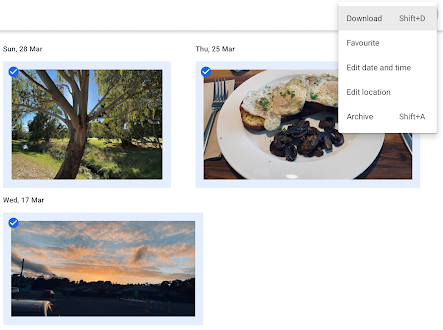




Comments
Post a Comment